Advertisement

3. Click Change account type under User Accounts.

4. Choose the user you’d like to change to an administrator account.
5. Click Change the account type on the left.

6. Select Administrator.
7. Click Change Account Type.

Another Tip: How to change your Microsoft account administrator name
Windows allows you to change the administrator name on your Microsoft account just in case you want to have several administrator accounts on your computer. Here’s what you should do:
1. Sign in to Windows using an administrator account.
2. Click the search box on the taskbar and type Computer Management.
3. Select Local Users and Groups to expand it.
4. Click Users.
5. Right-click Administrator and choose Rename.
6. Type a new name you want to.
Those were how to change the administrator account in Windows 11.
For queries, don’t hesitate to contact Support.
Read other Windows 11 tips:
- How to Enable TPM 2.0 on Your Windows PC
- How to Set Up Auto Clicker for Chromebook, Windows, and Mac OS
- Mozilla Thunderbird for Windows 11, Mac, & Linux: Definitive Guide

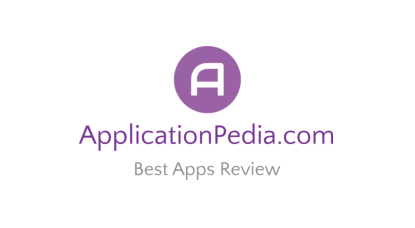
[…] How to Change the Administrator Account in Windows 11 […]