Advertisement
Are you looking for the best paraphrasing tool? Try QuillBot free paraphrasing tool. It helps you rewrite an essay in a blink of eyes with professional results.
In this post, I will tell you more about QuillBot. Here, you will also learn about:
- What paraphrasing is
- The differences between QuillBot free and Premium
- How to get QuillBot extension
- How to use QuillBot paraphrasing tool
- Fix QuilBoot not working issue
- QuillBoot Alternative
Let’s get started!

What is paraphrasing?
Plagiarism is unacceptable. I believe that you must have a great understanding of it. You cannot just copy someone else’s sentences and paste them into your essay. Unless you use them as citations. But putting too many citations on your essay will make it uninteresting to read. And to avoid this issue, you can do paraphrasing.
To put it simply, paraphrasing is rewriting sentences using your own words. The idea is to explain the concept based on your understanding.
Manual paraphrasing can take some time. Why? Because it requires a good understanding of the concept before you paraphrase it. Not to mention that you have to use a thesaurus to find synonyms. And choosing the right synonym also takes a lot of effort because some words are not suitable for all contexts.
In addition, mostly you need to read a lot of articles, journals, or books to write a good essay. However, reading articles, journals, and books needs a lot of time. And sadly, sometimes you no longer have the luxury of time. Hence, you can try a paraphrasing tool like QuillBot.
What is QuillBot?
QuillBot is one of the best summarizing and paraphrasing tools that will help you summarize and paraphrase an article or essay automatically. It is safe and easy to use. Write your sentences and press the Paraphrase button and it will rewrite the sentences without leaving the original meaning.
QuillBot works as an extension or add-on that can be integrated with Google Docs, Chrome, and Microsoft Word. To use the service, you just need to install it on the apps and you are ready to go. I’ll tell you how to download and install the QuillBot extension in the next section.
Why you need it?
It uses Artificial Intelligent (AI) that helps you find the correct synonyms based on the context. The synonyms are not limited to words, but also to phrases. It has a Word Flipper feature that allows you to change more or fewer synonyms of your writing. So, you can set the number of synonyms that you want to use when you rewrite an essay or article.
It has several modes of paraphrasing, such as Standard, Fluency, Creative, Creative+, Formal, Shorten, and Expand. Each mode has differences in terms of the number of words that are being replaced and the language styles.
Besides, QuillBot gives you the freedom to choose the synonyms that you want to use. It will tell you which words are replaced by using a different color. If you think that the words are not appropriate for the context, you can change them as you wish. Just click on the word and you will see a list of words. Then, you can choose the word that you desire. The same thing goes for a phrase.
Please put it in your mind that the QuillBot paraphrasing tool doesn’t support plagiarism. And there is a possibility that plagiarism detector software like Turnitin can detect your text. So, if you have an intention to use this paraphrasing tool for plagiarism, do it at your own risk, and please be responsible for the consequences.
As a teacher, you can use QuillBot to help your students get an idea of how to paraphrase sentences. It can be a good practice for your students to learn how to select synonyms based on the context. By using QuillBot, it is expected that the students can improve their vocabulary as well as their writing skill.
ALSO READ: Socratic App: Get Instant Help for Your Homework
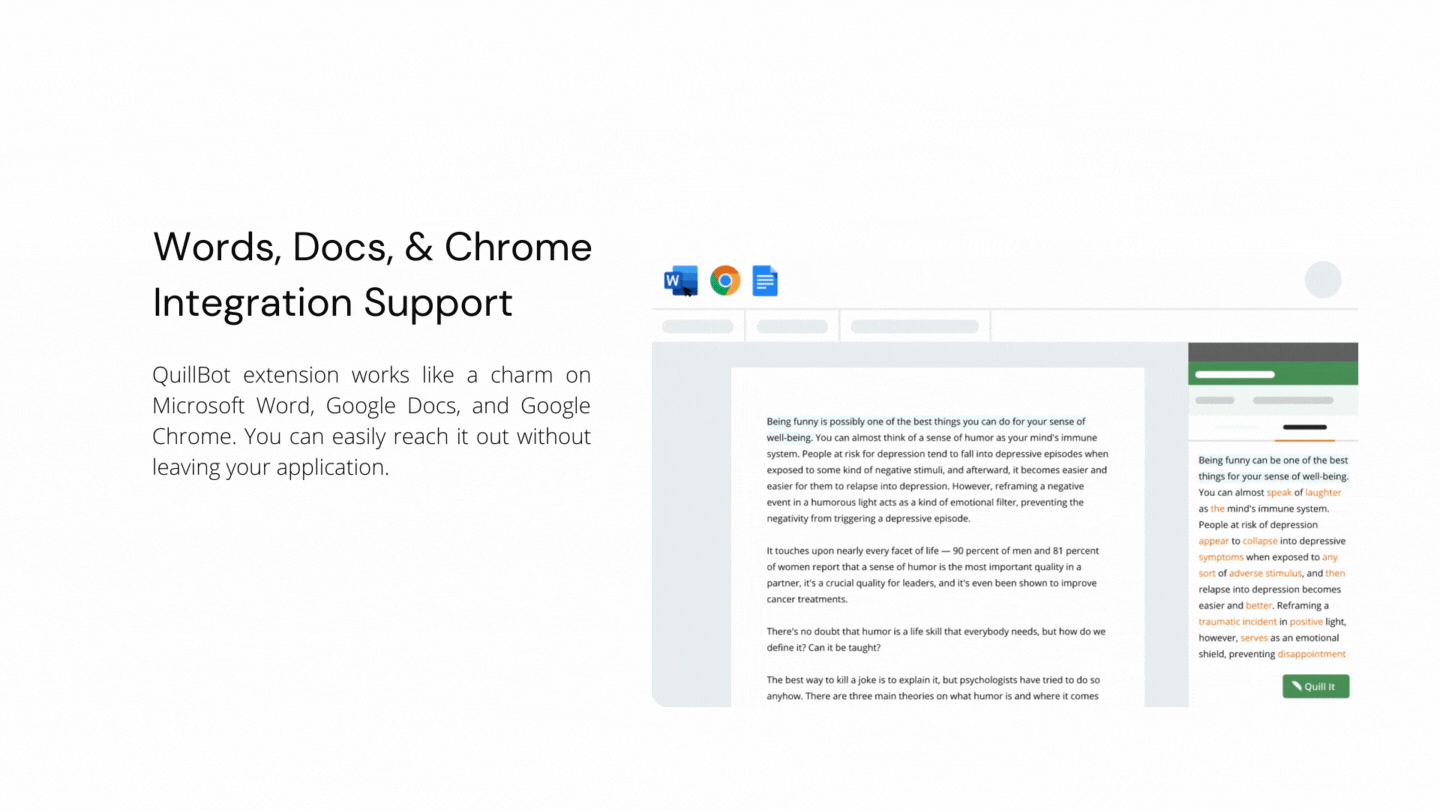
The differences between QuillBot free and premium account
QuillBot offers free paraphrasing tool service as well as premium.
What are the differences?
The free version offers limited services while the premium lets you to use all services unlimited.
In the free version, you are only able to use 3 out of 7 modes of paraphrasing: Standard, Fluency, and Creative. And it limits the characters up to 400 only. However, if you sign up, your limit will be increased to 700 characters. Also, you will get a 5,000 summarizer character limit.
On the other hand, the QuillBot premium offers more advance summarizing and paraphrasing services. It allows you to paraphrase up to 10,000 characters and summarize up to 25,000 characters. It will save you time and increase productivity because you can summarize and rewrite articles in one go.
To see more of the differences between the free and premium services of QuillBot, please have a closer look at the table below:
QuillBot Plans and Pricing
The premium service offers three plans: Monthly ($7.95 USD), Semi-Annual ($4.99 USD), and Annual ($3.39 USD).
If you are planning to use the service quite often, then you can purchase the annual service. You can save 58% if you choose this service. It is much cheaper than the monthly or Semi-Annual one.
If due to some reason, you are not happy with the service, you can unsubscribe and get 100% of your money back. But, it should be done within 3 days after the payment if you want to get a full fund refund.
READ ALSO: Grammarly App: Check Your Grammar and Spelling for Free
How to Download QuillBot Extension
There are three apps where you can use the QuillBot extension: Microsoft Word, Google Docs, and Google Chrome. I suggest you add QuillBot extension to the applications that you must the most. For instance, I prefer to add Quillbot to Microsoft Word and Chrome because I use those two apps more than Google Docs.
A. How to add QuillBot to Microsoft Word
Don’t have Microsoft Word yet? Get it here now.
Requirement: Microsoft Office 16.0.11629 and later or Microsoft Online
Now, do the following steps to add QuillBot to Microsoft Word or Microsoft Online:
- Launch your Microsoft Word and sign in.

2. Click Insert > Add-ins.

3. Click the Office Store button.

4. Type QuillBot in the search box and press enter key.
5. Press the Add button next to QuillBot.

6. Go back to Insert, choose Add-ins > My Add-ins and select QuillBot.
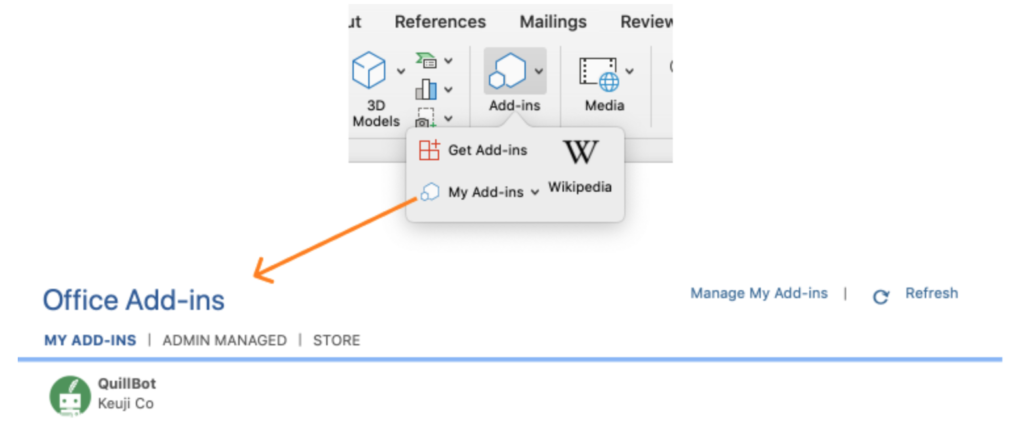
7. You will see QuillBot in the quick access toolbar.
8. To use QuillBot in your Microsoft Word, press Launch QuillBot and then log in to it.
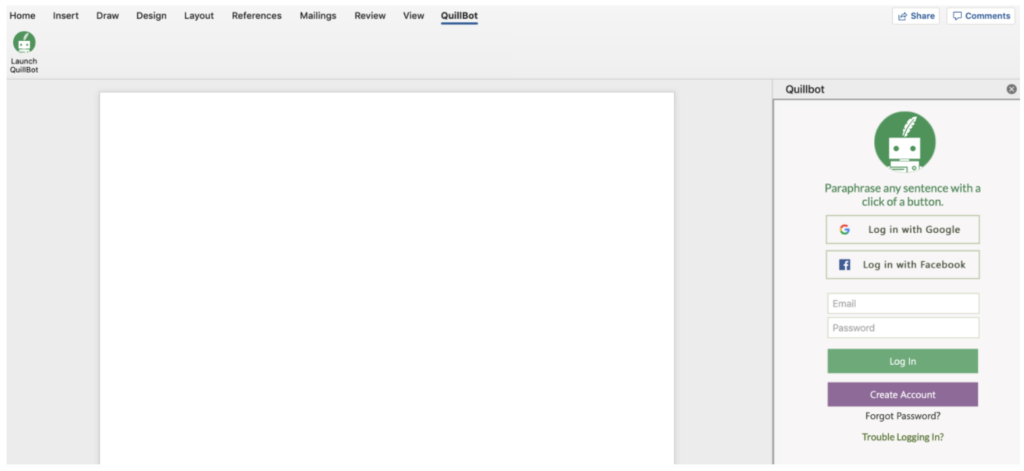
Note: If you have an issue when adding QuillBot to Microsoft Word, you can quit Office and re-install the add-on.


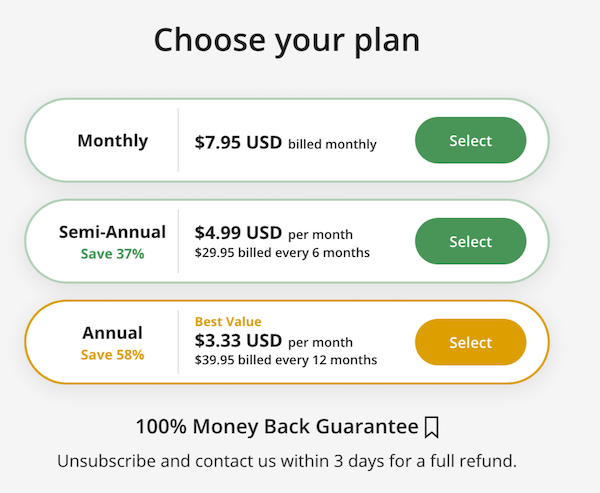
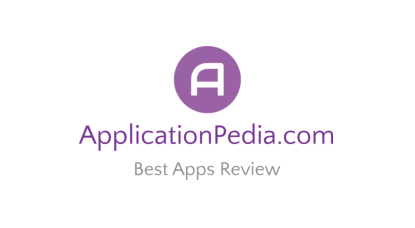
[…] also helpful to rewrite or rephrase sentences like QuillBot AI. Most importantly, the AI output is completely original and passes all common plagiarism checkers. […]