Advertisement
When you turn on your Surface Pro device and it’s stuck on a logo screen, do this troubleshooting to resolve the problem.

It is quite annoying to experience an issue when you are in the rush of using the Surface laptop. This might happen because there is a hardware or software problem that needs to be fixed before you can use your device again.
This article will show you how to fix the Microsoft Surface pro stuck on a logo screen in 3 simple methods.
Check them out!
How to Fix Microsoft Surface Pro Stuck on a Logo Screen
1. Wait and see
Don’t freak out yourself. Sometimes, the Windows logo that appears on your screen can be an indication that your Surface Pro is installing the updates.
The updating process may take up to 20 minutes, so what you can do is just wait and see until the process is completed.
If after half an hour the logo won’t disappear, proceed to the next method.
2. Perform a force restart
If the Windows logo on the screen won’t disappear after you’ve waited for almost an hour, you can try a force shutdown.
There are two different ways to perform a force restart depending on your Surface model:
Method 1
This method can be applied to Microsoft Surface models:
- Surface Pro (5th Gen), Surface Pro 6, Surface Pro 7, Surface Pro 7+, Surface Pro 8, Surface Pro X, Surface Pro X (Wi-Fi)
- Surface Laptop (1st Gen), Surface Laptop 2, Surface Laptop 3, Surface Laptop 4, Surface Laptop Go, Surface Laptop Studio, Surface Laptop SE
- Surface Book 2, Surface Book 3
- Surface Go (all models), Surface Go 2 (all models), Surface Go 3
- Surface Studio (1st Gen), Surface Studio 2
Here’s how:

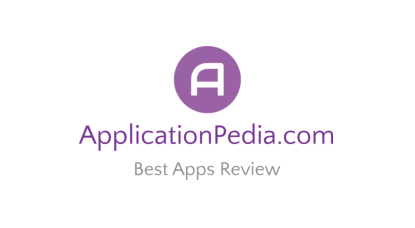
[…] How to Fix Microsoft Surface Pro Stuck on a Logo Screen (2022) […]