Advertisement
Actually, your browser is a powerful tool that you can use to boost your productivity. Just add these Chrome extensions to your browser and feel the difference.
In this post, you will learn what Chrome extensions for productivity you must have in your browser.
Here are some things you will be able to do once you add them to your browser:
- Getting access to blocked websites.
- Tracking your emails to see who opens them.
- Having a personal writing assistance so you won’t make grammar error or misspelling again.
- Never forget your passwords again.
- Capture your desktop or tab as an image or turn it into a short tutorial video.
- and more.
Without further ado, let’s take a look at the Chrome extensions for productivity you should add.
20 Must-Have Chrome Extensions to Increase Your Productivity in 2021
1. Zoom Scheduler

Nowadays, Zoom has become one of the primary tools to conduct online meetings, webinars, events, or classes. Almost every day we have online meetings or classes to attend and sometimes it’s a bit overwhelming, isn’t it?
So, how many Zoom meetings do you usually have in a week? 10 to 15 meetings?
With that amount of online meetings or classes to attend, there is a possibility that you will forget one or two. To avoid such loss, you can use the Zoom Chrome extension to help you organize your Zoom schedule.
The Zoom Chrome extension lets you schedule Zoom meetings directly from Google Calendar. So, you won’t miss any meetings or classes again in the future because Google Calendar will remind you every time you are about to have a meeting.
With just a single click on the Zoom Chrome extension, you can start a meeting or schedule a future meeting. Then, use the Google Calendar to send the invitation link to the attendee instantly.
What else can the Zoom Chrome extension do for you?
- Start an instant meeting
- Schedule a meeting
- Schedule a meeting for other
Get Zoom Scheduler on Chrome Extension Store (Size – 268KB)
2. LastPass: Free Password Manager

Do you often forget your password? That’s annoying. Use the LastPass Chrome extension to keep your passwords safe. Besides, it will help you autofill passwords and forms instantly. So, you don’t need to confuse yourself because you forget your passwords – which is likely to happen to most of us.
Having a strong password is a must. It prevents your accounts from being hacked.
But, a strong password is hard to remember and even to spell.
That’s why you need the LastPass Chrome extension. It’s a reliable password manager that will help you save your passwords and other critical information such as addresses, credit card numbers, insurance cards, passports, and more.
Moreover, it allows you to fill out forms automatically. So, you don’t waste your time filling out similar forms in the future.
LastPass Chrome extension puts your safety to its top priority. To keep your LastPass account protected, it uses a multifactor authentication which is hard to be breached. It will also warn you whenever you are about to visit a suspicious site. It also can help you generate secure passwords to replace weak ones.
With the LastPass Chrome extension, you don’t need to worry about forgetting your passwords again. All you need to remember is just one master password. Isn’t it cool?
Get LastPass on Chrome Extension Store (Size – 17.34MB)
3. Grammarly for Chrome
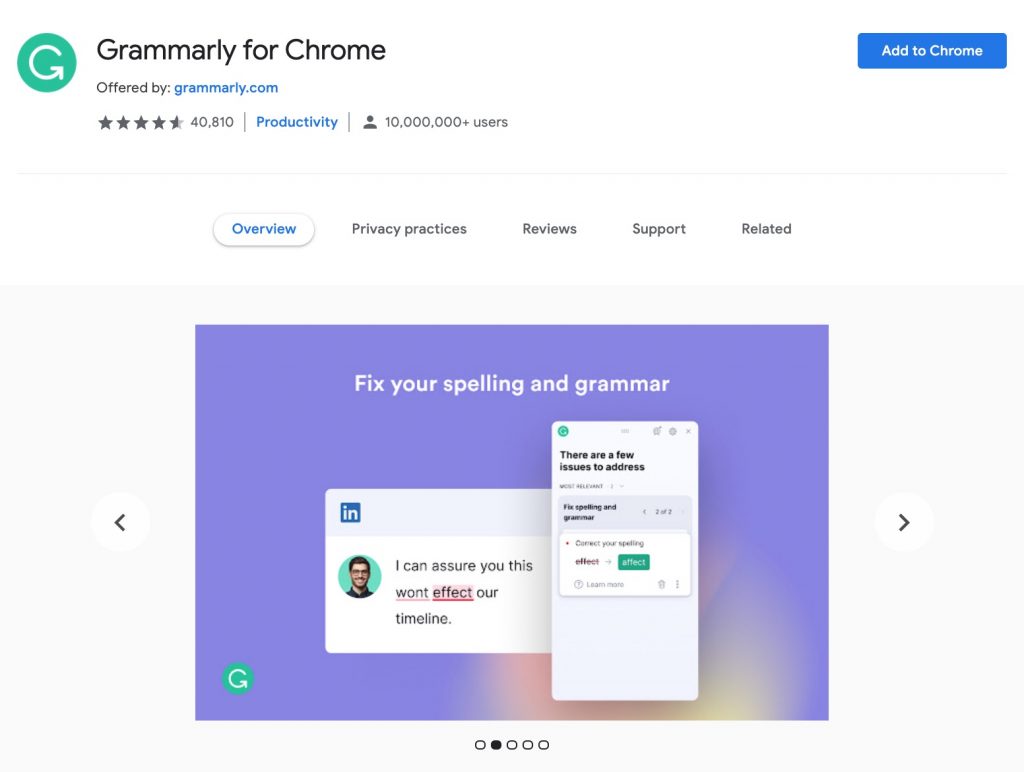
Do you often make mistakes like typos, forgetting punctuation marks, and others when writing?
Those mistakes may look small, but those can deliver different meanings if you put them in the wrong place. For example, “Don’t eat Grandma.” has a different meaning from “Don’t eat, Grandma.”
If you are writing an important letter, it’s wise to double-check your writing before sending it, just to make sure that it is perfect – no misspelling or grammar error.
However, sometimes we don’t have time to proofread or we are too tired to do that.
If you are facing a similar case, then try the Grammarly Chrome extension. It’s like having private writing assistance that will help you check your writing whenever you need it. You will be notified whenever you make an error in your sentences. Just click the error to correct it. Pretty easy, isn’t it?
It also provides synonyms that can help you find the perfect words to express yourself.
More importantly, with the Grammarly Chrome extension, your writing will sound more like a native English speaker.
Get Grammarly on Chrome Extension Store (Size – 35.54MB)
4. Google Translate
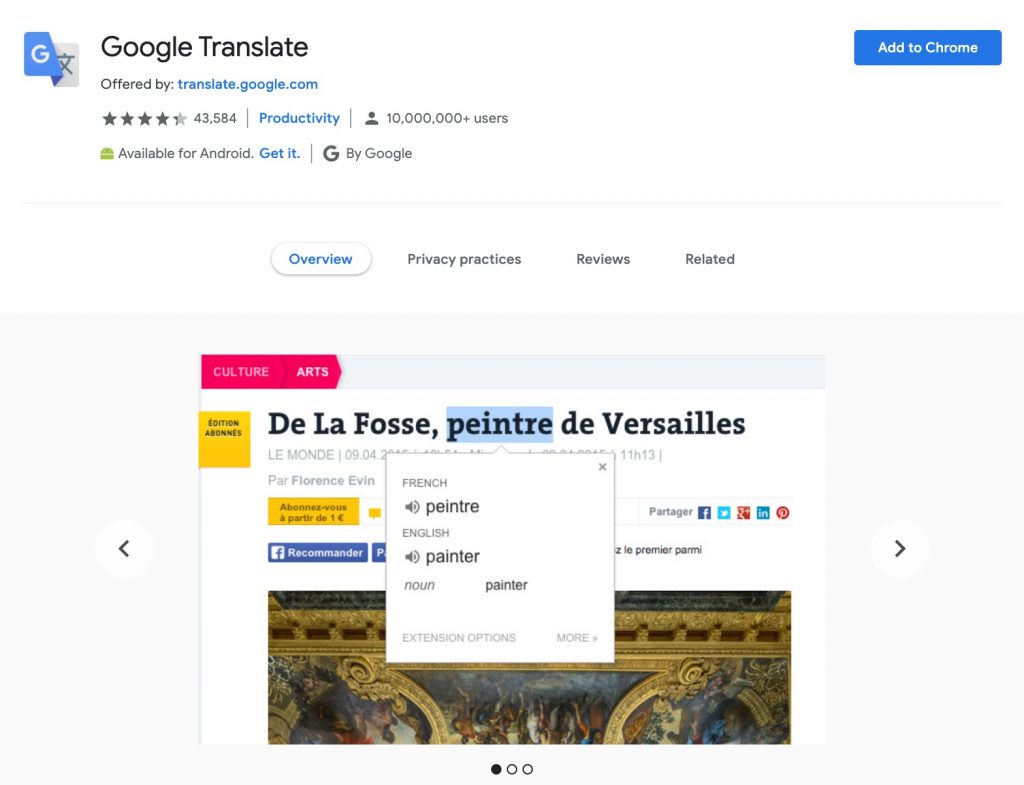
Translate easily using Google Translate Chrome extension.
With Google Translate, you don’t need to leave your browser just to open a dictionary for finding the meaning of a word. Just highlight or press the right-click on the word you don’t understand and the Google Translate Chrome extension will show you the meaning in your language in no time.
You can even translate the entire article using Google Translate.
That’s not all!
Click the speaker icon and let the Google Translate Chrome extension read the article for you. All you need to do is sit and listen.
If you are learning other languages at the moment, this Chrome extension is very useful for you. Not only you can enrich your vocabulary, but you also can learn how to pronounce it in the right way, especially in English.
However, since the translation is done by machine, you may find the auto-translation is pretty awkward, but it’s still understandable.
Get Google Translate on Chrome Extension Store (Size – 196KB)
5. BlockSite: Block Websites & Stay Focused
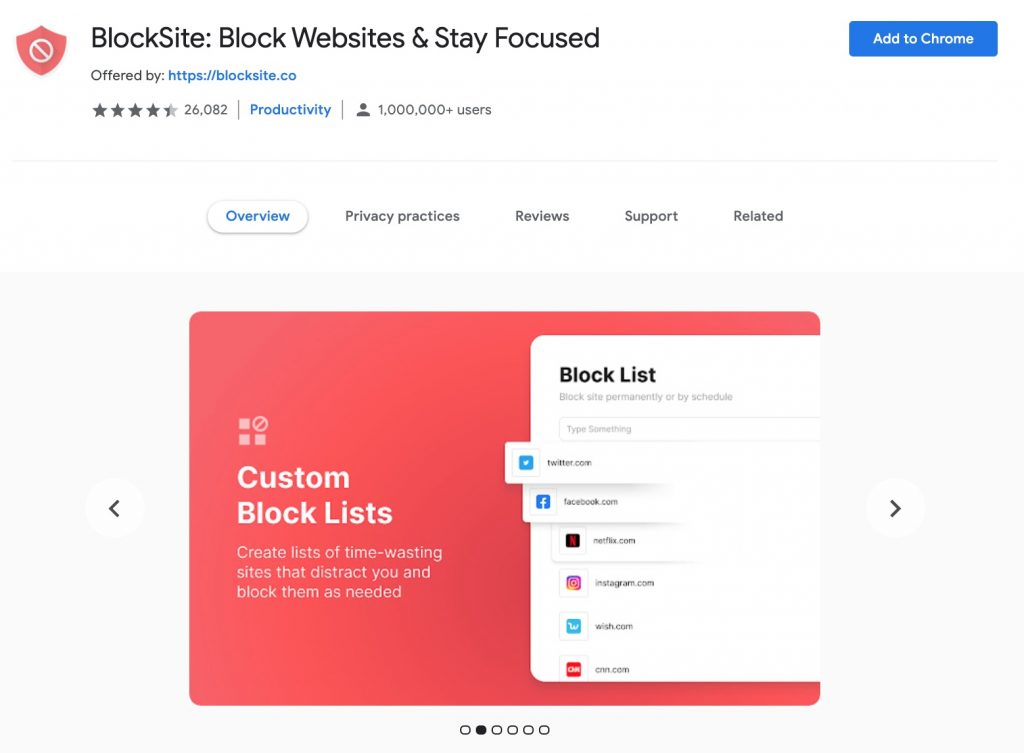
Do you get distracted easily? Use BlockSites Chrome Extension then.
Staying focused is quite hard for some people. It is easy to get distracted by the notifications from social media, email, messenger app, or more.
Most of the time, you may think it’s okay to check the notifications because it will only take a few seconds. But it turns out you often fall into the trap. You spend most of the time scrolling your social media or browsing things you don’t even need. In the end, you realize that you only have a little time to finish your task.
Sounds familiar?
Try Block Site Chrome extension to prevent similar thing happens again in the future. It helps you to remove all distractions by blocking them. You can create a schedule to block the sites. Even you can set a timer to make sure you focus on your work
The Block Site Chrome extension will also protect you from accessing harmful websites and adult content on your computer. This is a perfect extension to have especially if you are sharing a computer at home.
With BlockSite extension, you can be productive and protected at the same time.
Get BlockSite on Chrome Extension Store (Size – 14.83MB)
6. Forest: Stay Focused, Be Present
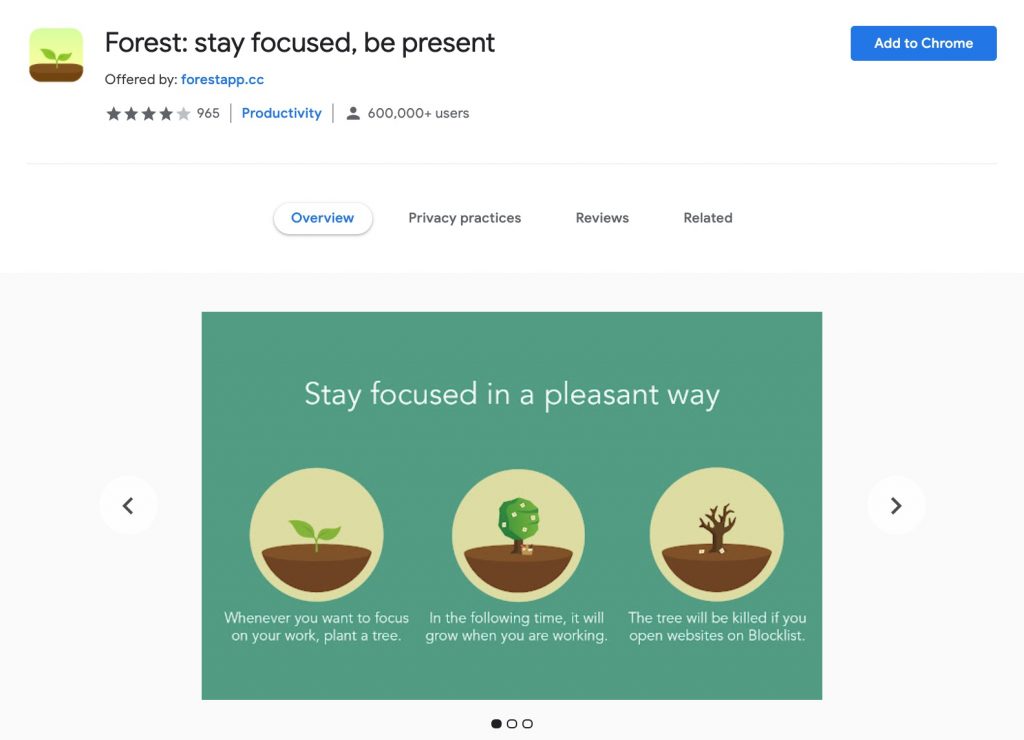
What if you can plant trees when doing your job? Is it even possible?
With Forest extension, you will be able to grow plants and create a garden as the result of being focus on your work.
This extension works pretty cutely and uniquely. Before you do your work, you should plant a tree in your digital garden. The Forest extension will block the websites that you have listed earlier. When you concentrate on your work for 30 minutes or more, your plant will grow big.
On the other hand, if you try to access the blocked sites before the time to finish, your plant will die.
Forest extension has a sweet display that makes you feel like you are playing the game rather than doing a Pomodoro. So, you won’t feel bored watching your plants grow.
This is one of the fun ways to learn time management.
The more you focus on your work, the bigger your plant grows.
Get Forest on Chrome Extension Store (Size – 12.02MB)
7. Picture-in-Picture Extension (by Google)

Our job today requires us to do multitask – doing more than two tasks at the same time.
Picture-in-Picture (PiP) is an extension you need to do multitasking jobs. It allows you to watch videos in a floating window while you are operating other applications. For example, watching a YouTube video while writing some information from it.
So you can still continue doing what you have to do while keeping an eye on the video.
This tiny extension from Google works effortlessly on Chrome.
Does PiP only work with YouTube videos?
No! You can use PiP to play videos from your hard drive. All you need to do is enable the “Allow access to file URLs” option.
However, the Picture-in-Picture extension still lacks some features like closed caption and control options.
Get Picture in Picture on Chrome Extension Store (Size – 8.94KB)
8. Todoist for Chrome
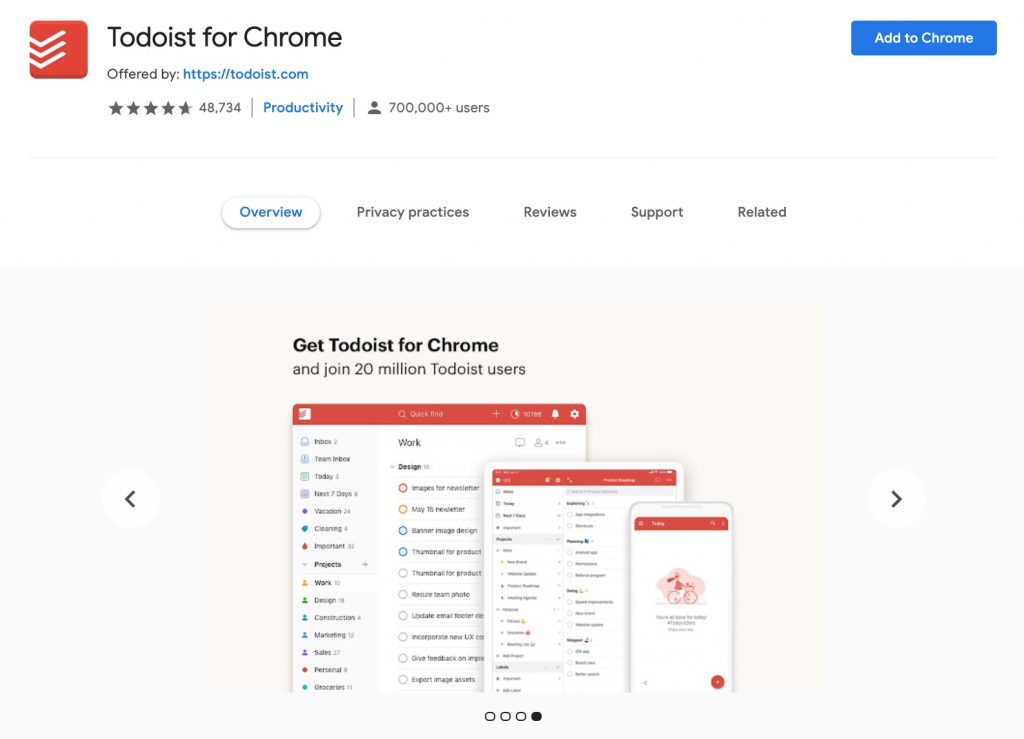
How to stay productive? Create a to-do list!
Todoist for Chrome is the best to-do list Chrome extension you can use to organize and plan your day. With it, you can list as well as track down your tasks on that day.
So, you won’t miss any tasks again.
Plus, you have more time to spare with your loved ones or probably just for yourself. That’s because you are able to manage your time very well.
Here are some benefits you will get from Todoist as the best to-do list Chrome extension:
- Never forget the blog post that you want to read anymore.
- No more skipping or missing tasks or deadlines.
- Well time management so you have longer time for me time.
- Tracking your productivity progress.
Get Todoist on Chrome Extension Store (Size – 78.28KB)
9. Smallpdf – Edit, Compress, and Compress PDF

Many people find it hard to edit a PDF. Are you experiencing the same problem? Use Smallpdf then!
If you are looking for the best app to edit PDF files, Smallpdf is one of the best options you can use. It’s small, compatible with your browser, easy to operate, and most importantly, it’s free.
What can Smallpdf do for you? It can convert, compress, merge, split, and edit your PDF files. You can use it to reduce the PDF files so that they can be attached to the email. Besides, editing a PDF file now becomes handy with the help of this extension.
Smallpdf is also able to lock PDF files so that only those who have the password can open the file.
Interestingly, Smallpdf is able to convert Word, Excel, PPT to PDF and vice versa.
Get Smallpdf on Chrome Extension Store (Size – 12.58MB)
10. Screencastify – Screen Video Recorder
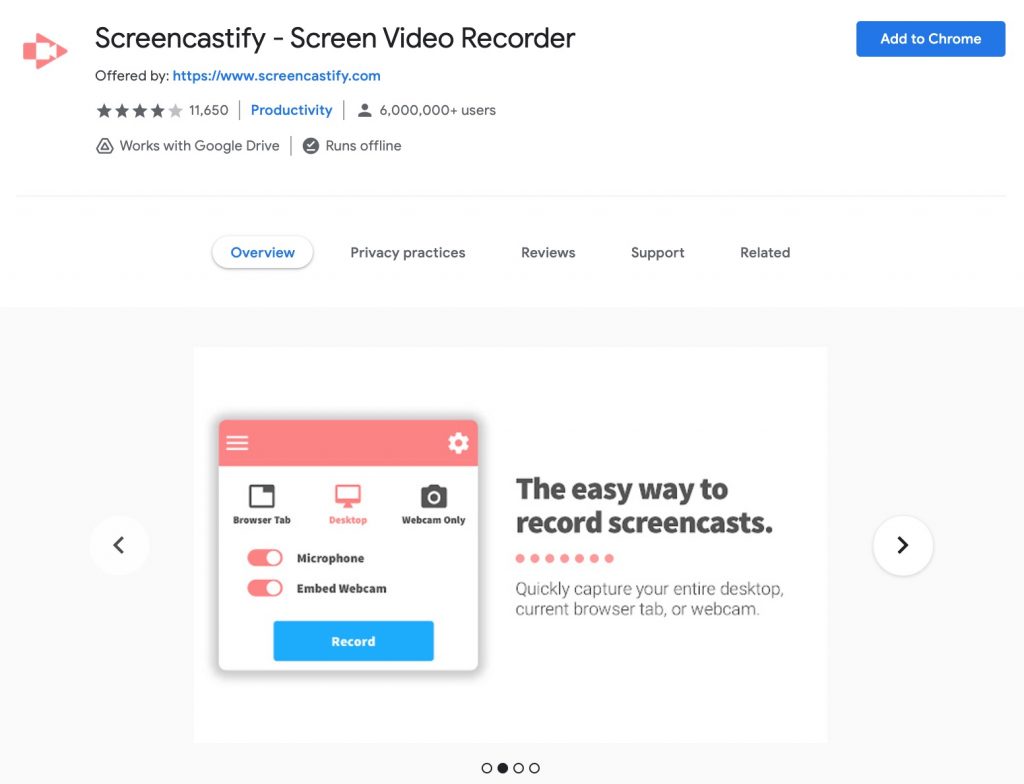
Record your screen simply with just one click with Screencastify.
Screencastify offers the easiest way to capture your desktop, browser tab, or webcam in a full HD quality. While recording the screen, you can also narrate using your microphone on your computer. Then, use the editing tools to trim, merge, and add text so that your video looks exactly like you want.
Once you’re done with the editing, save your video to Google Drive or on your computer. Besides, you can upload it to your YouTube channel. Then, just share it with your friends.
However, the video file will come with a watermark and the duration is limited to 5 minutes only if you are using a free account. To get rid of the watermark, create a longer video, and get unlimited access, upgrade your Screencastify account for $49 per year.
Get Screencastify on Chrome Extension Store (Size – 20.27MB)

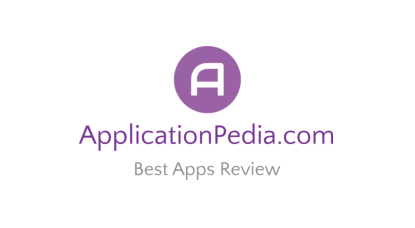
[…] 20 Must-Have Chrome Extensions to Increase Your Productivity in 2021 […]